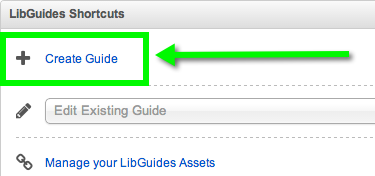If you've found a great guide from another library in the LibGuides Community, you can create your own local copy in your own site. (Please be sure to request permission from the original guide's author first!)
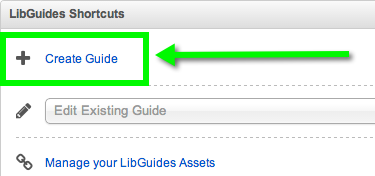
- Get to the create guide screen.
- From the Home / Dashboard page, click + Create Guide in the LibGuides Shortcuts box.
- Or go to Content > Guides and click the + Create Guide button at the top of the page.
- Choose Layout or Reuse (see below):
Start Fresh is selected by default - select Copy content / layout from an existing guide instead.
- Choose Community Guides.
- Click in the "Select a guide" box and start typing the name of the guide.
(Or you can add the guide's URL.)
- Select the guide from the search results.
- If the Guide owner does not want their guide to be resued, it will say do not reuse this guide
- Fill out the rest of the form (see below):
- Guide Name & Description:
Remember, keep these short & to the point!
- Guide Type:
Select the type of guide; default is "General Purpose". This aids users in browsing through guides on the public side.
- Share Guide Content:
- No: No one can reuse this guide, either in our outside of your system.
- Internal: Can be reused within your system, but not outside of it.
- Community: Can be reused in any v2 system.
- Click Create Guide.